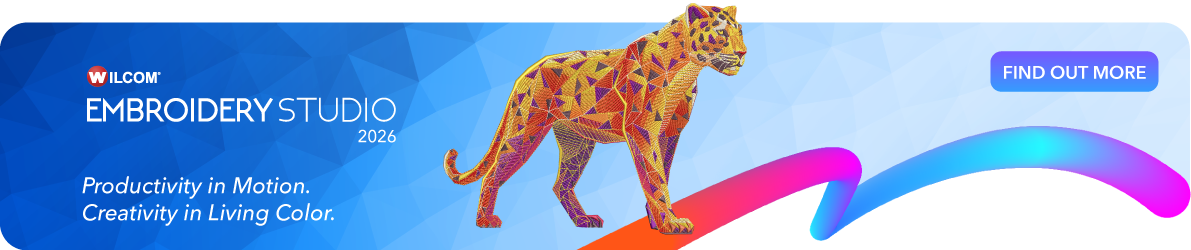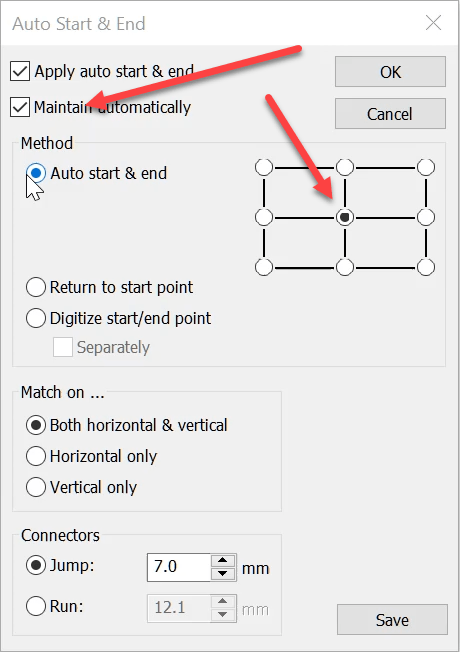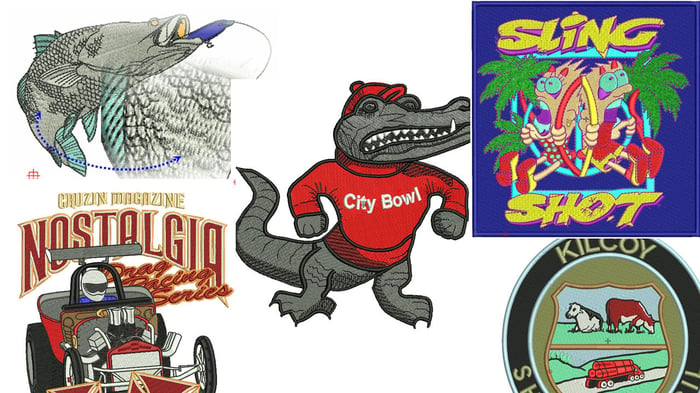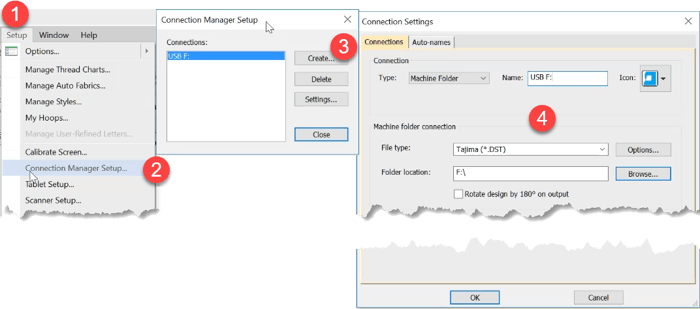
Export a machine file to a USB Drive
Thanks to Paula, Anne Marie, Crystal, Bob and others who have raised this issue.
Some people including myself have been frustrated that Windows 10 is not remembering the default drive to export machine files to.
Here is a great feature in Embroidery Studio 4 that solves the problem and makes the process ultra simple.
All levels of Embroidery Studio 4 from Lettering to Designing, include the Machine connection manager found on the Standard Toolbar.

To add the connection go to the Setup menu in the software and locate the Connection Manager Setup option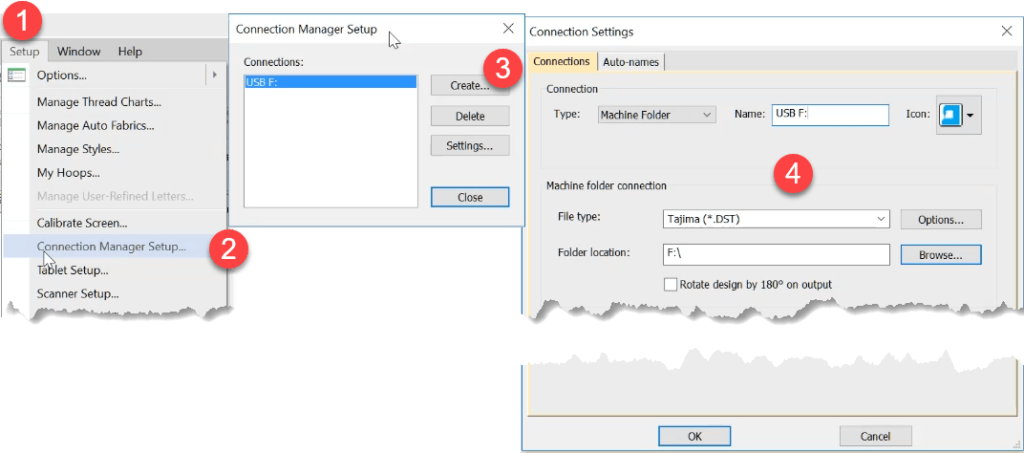
Steps
- Setup Menu
- Select Connection manager Setup
- Choose Create
- Identify Folder Location
- Make Typ “Machine Folder”
- Choose and icon
- Choose the file type you wish to save
- Ok
Once the setup has been completed, with a design in the work area, select the icon and the file will be converted to a dst file and save to the USB Drive.
Another good reason to update to Version 4.
Ask about the world's
favorite embroidery software!
Contact us