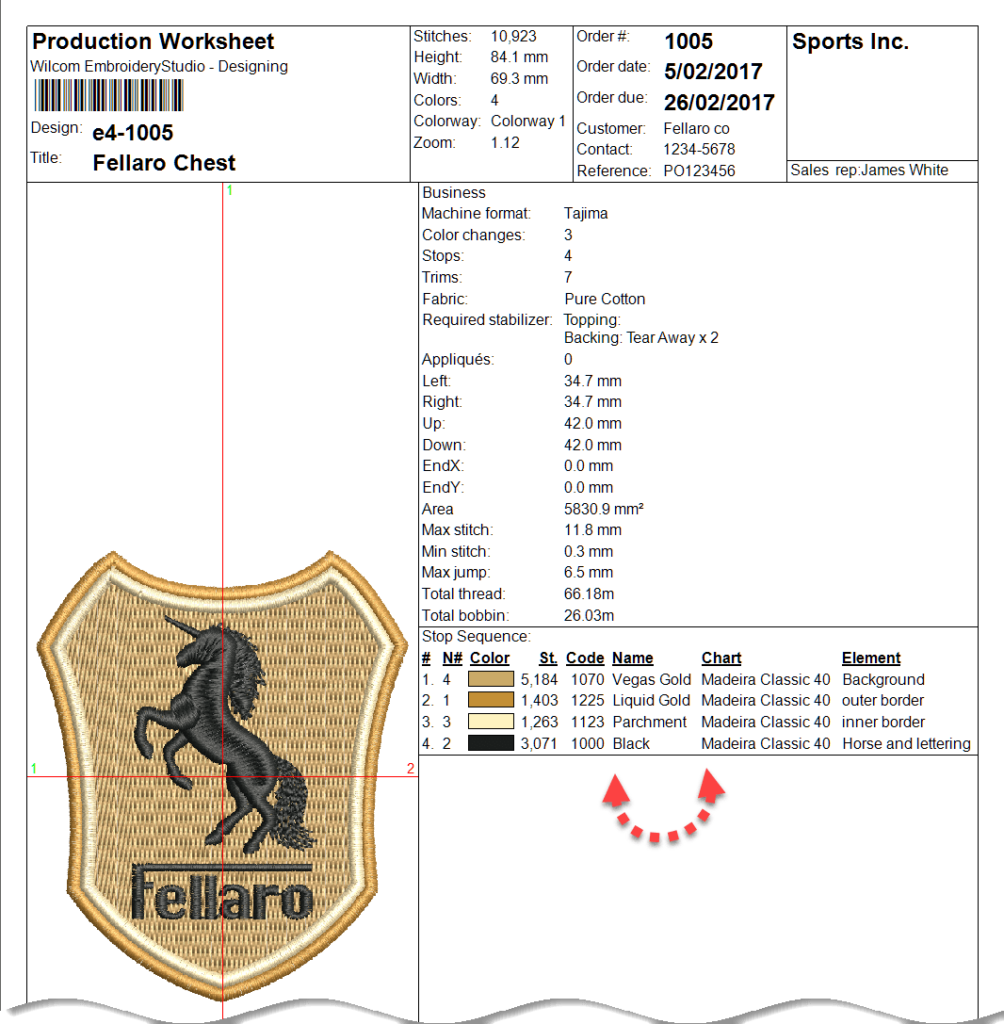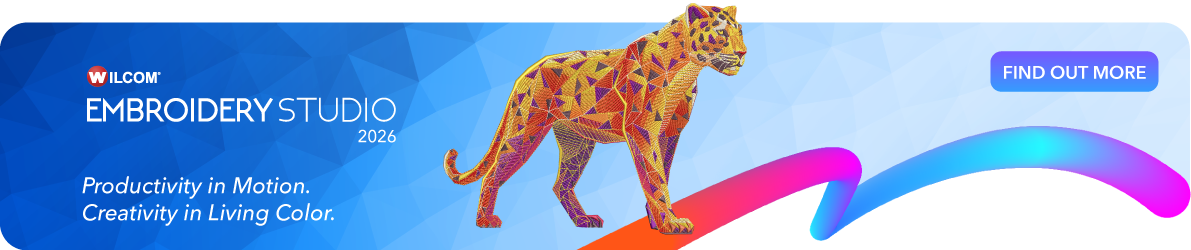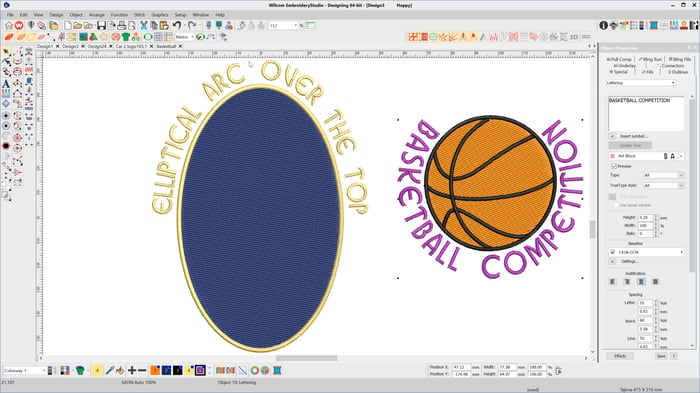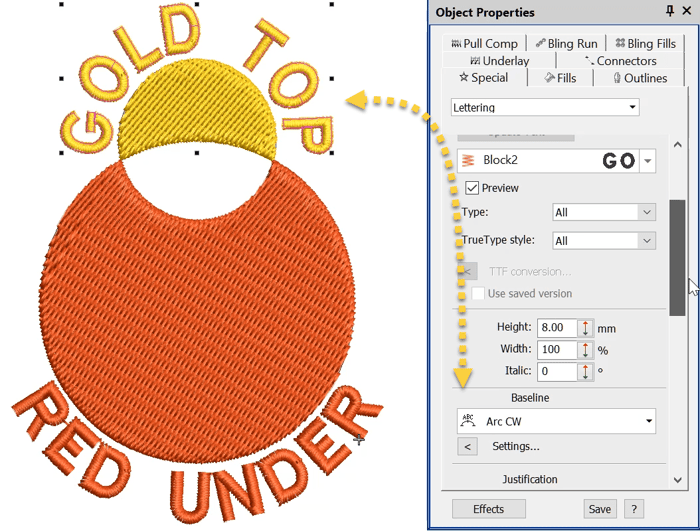![]()
How do I allocate the correct Thread Brand and Color to a design
Listen to this great Wilcom blog
Audio generated by DropInBlog's Blog Voice AI™ may have slight pronunciation nuances. Learn more
Ask about the world's
favorite embroidery software!
Trial all levels and features
Already own Embroidery Software? Get a No-Obligation Quote Today!
Got questions? We’re here to help.
Contact us
Contact us