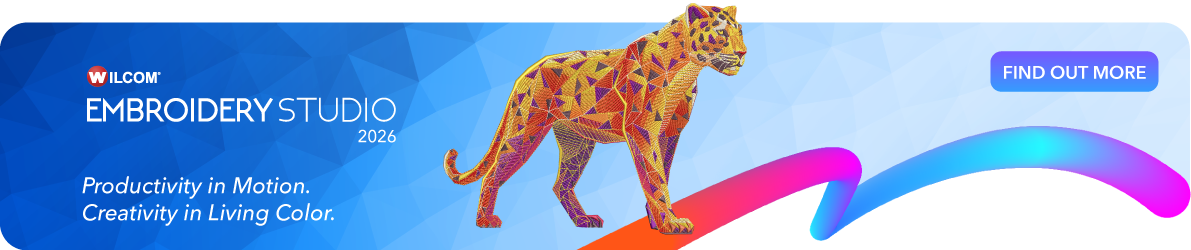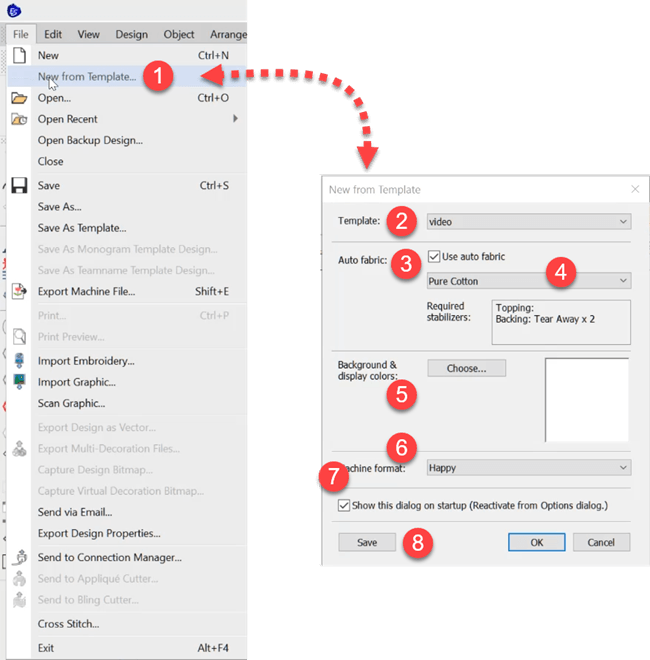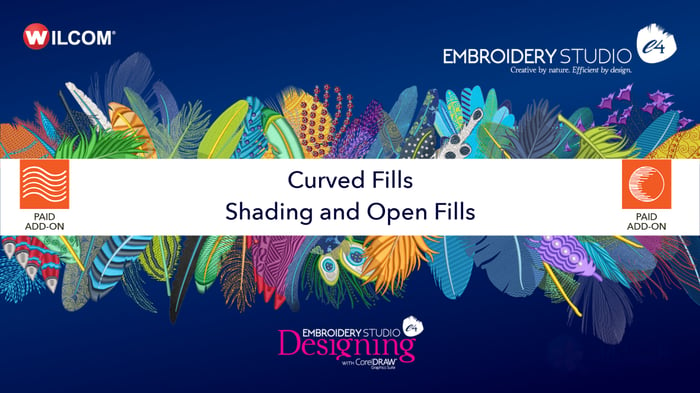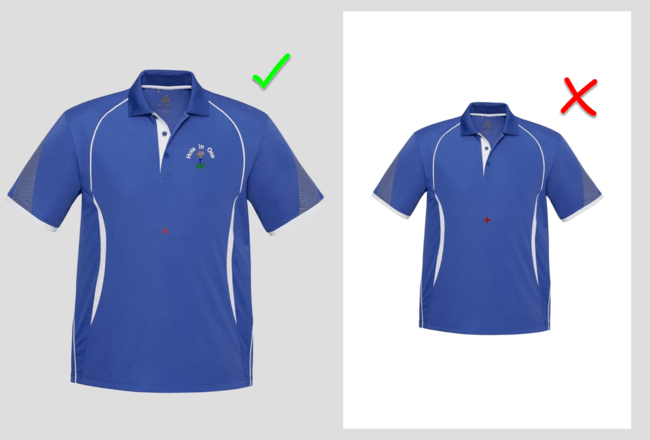
Create an image with a transparent background for the product visualizer
Product Visualizer
When displaying an image in the product visualizer an image with a transparent background in more professional than showing a white background.
Corel PhotoPaint is included in the CorelDRAW suite of software that comes with Embroidery Studio Designing and Decorating
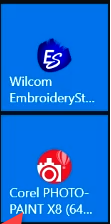
In the video below I show how to use the magic wand tool in Corel Photo Paint to remove any background.
The trick here is to select the right tolerance level so as to eliminate the maximum amount of background without removing any of the image you want to remain.

- Show/hide marquee
- Remove mask
- Adjust Tolerance
If you plan to take pictures of your own garments to use in the product visualizer then I suggest you present the garments in front of a flat color that contrasts with the garment color, this will make removal of the background easier.
Ask about the world's
favorite embroidery software!
Contact us