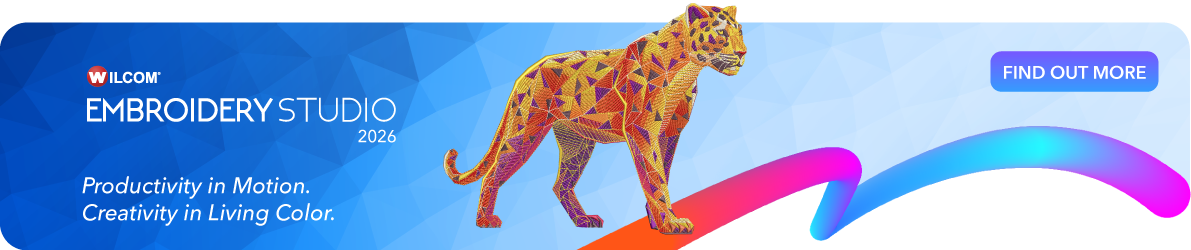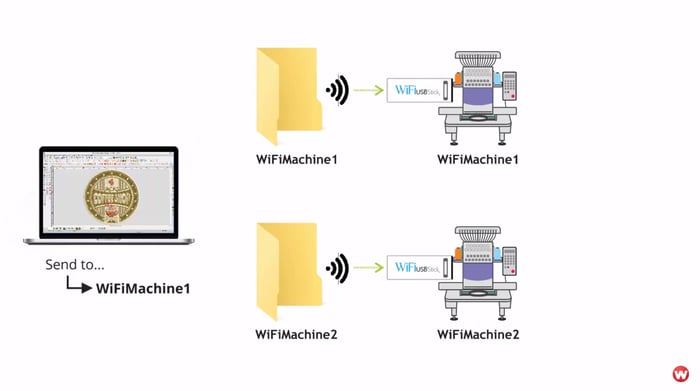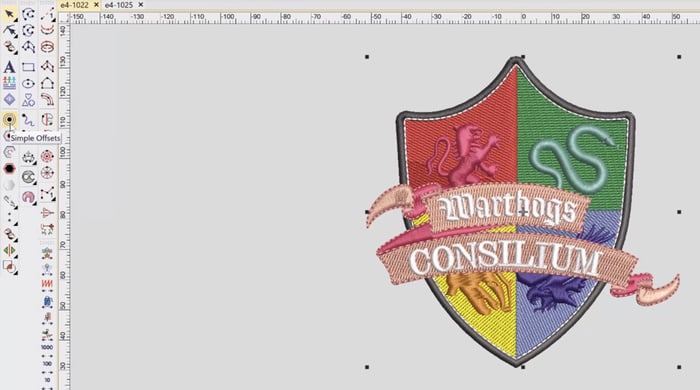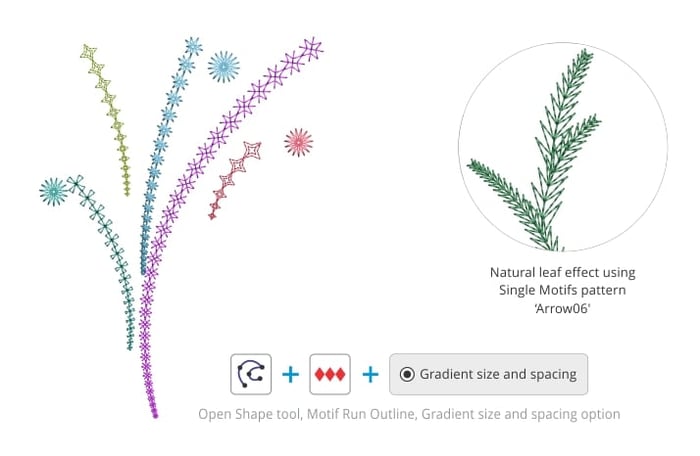![]()
How to Turn Off Your ES icon in Thumbnails Tutorial Video
Listen to this great Wilcom blog
Audio generated by DropInBlog's Blog Voice AI™ may have slight pronunciation nuances. Learn more
When you browse your design files in the Wilcom EmbroideryStudio Design Library or in Windows File Explorer, the design contains a small blue ‘ES’ icon. Sometimes this icon can be distracting from the design thumbnail. In this quick tip I show you how you can turn off the ES icon on your design thumbnails.
Turn off the ES icon on your design thumbnails
To turn off the ES icon on your design thumbnails:
- In Windows, open File Explorer
- Select the View tab, then select Options > Change folder and share options
- In the Folder Options window, select the View tab
- Locate and uncheck Display file icon on thumbnails
- Refresh your Wilcom Design Library and the ES icon will be removed.
I hope you enjoyed this Wilcom Quick Tip.
Happy stitching!
Brenden
Ask about the world's
favorite embroidery software!
Trial all levels and features
Already own Embroidery Software? Get a No-Obligation Quote Today!
Got questions? We’re here to help.
Contact us
Contact us